How to Enable the Linux Bash in Windows 10 - For those of you who don't know, in Windows 10 has been implanted Bash Linux Ubuntu since the Anniversary property updates. This continues until now also on Windows 10 Creators Update.
Bash Linux (WSL = Windows Subsystem for Linux) is a non-active by default. For those of you who want to activate Windows on the Linux Bash 10, here is how you do it:
1. Activate the Windows Subsystem for Linux
From the search box on Windows, locate the Turn Windows Features on or off, and open.
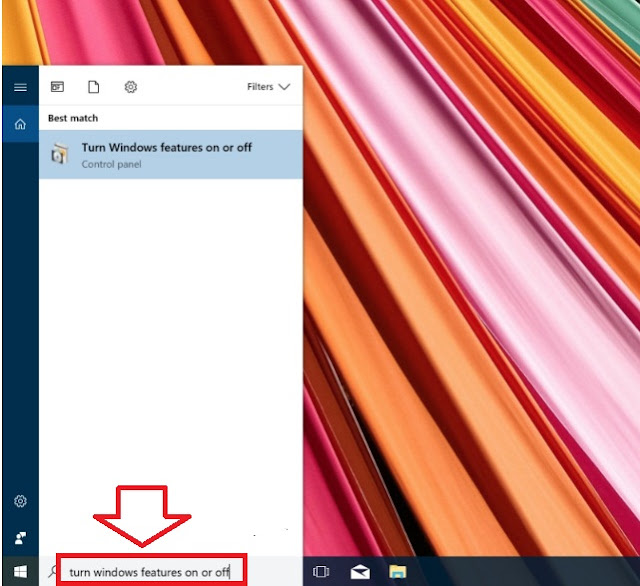 |
| Turn Windows Features On or Of |
Then after that please check the Windows Subsystem for Linux (Beta), more details see figure below:
 |
| Turn Windows Features On or Of |
If you've done a step as above, please restart Windows you third there was a request to restart.
 |
| Windows Completed |
2. Turn on Developer Mode
After the restart from step 1, proceed with enable Developer Mode via Settings > & Security Update For developers > > choose Developer mode.
 |
| Developer Mode |
3. Install Bash Ubuntu from CMD
The last step, open CMD as Administrator by typing CMD in the search box of Windows, and then right-click Command Prompt and select Run as Administrator.
 |
| CMD |
Please Input the Bash and Enter
 |
| Bash and Enter |
If there is a confirmation, press y
 |
| Confirmation: Y |
Windows will automatically download and install the Bash. Wait until the process is completed.
 |
| Automatically Download |
At the end of the process, you will be prompted to enter your username and password on Unix. Just enter the username and password you want.
 |
| Username and Password |
4. Bash Linux Ready you use
 |
| Ready Linux |
Now bash Linux is ready you use. You can run a command in the Terminal like bash Ubuntu Linux.
In the future each time you want to get into a fashion Bash, you live just type the command bash in CMD — and to return to the normal mode just type exit in order to stay out of the bash.
That's the way he enables Bash Linux on Windows 10. A variety of new features to the Linux Bash Microsoft embedded Windows 10 WinPoin will be discussed shortly. Stay tuned.
